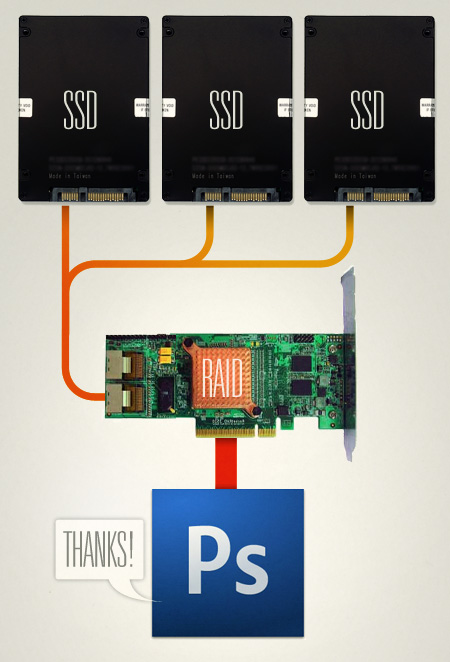You may have noticed that I’ve posted quite a bit on the subject of SSD drives over the past couple years. The speed this technology can afford has the potential to finally set us free as artists so that we can focus on our work and not beach balls and hourglasses. The main bottleneck of modern computers is the hard disk drive, which has inexplicably been frozen in time at speeds which have remained constant almost as long as I can remember. Remove this bottleneck and a whole new world opens up.
The problem with SSD so far is it’s failure to truly deliver on it’s promises of speed. Sure, 250MB/s is fast, but only marginally quicker than a standard HDD. So I was excited to see the announcement from OCZ that a new version of their Z-Drive, the “R2” is due out soon.
The original Z-Drive was somewhat of a disappointment but — at least from the specs on this one — they seem to have learned some lessons from that initial attempt. The new model sports an 8 way RAID 0 setup (basically like 8 SSD drives in RAID 0 on a hardware controller — beats the heck out of my setup) — and speeds around 1.4GB/s. In case you didn’t read that correctly: 1.4GB/s. Insane speeds. And that’s both ways, read and write.
Imagine having this thing set up as your Photoshop swap drive (or, as the Engadget article suggests, editing raw 1080p footage in real time). In PS, I’d imagine you could tear through 24×36″ @ 300dpi with hardly a delay. And at 2TB (the largest possibly configuration), the Z-Drive is truly massive for an SSD. You could fit your entire OS and your data on there for quick file open/saves. And with 1.4GB/s of overhead, I wouldn’t think twice about using the drive as my OS and swap at the same time.
Now for the price (which hasn’t been announced yet): expect ridiculous. The original model ranged from $1500-$2700 and I don’t see this one coming too far down from that. But for performance like this, you have to pay. And when you consider the potential cost of eight SSD drives totaling 2TB and a hardware RAID controller the Z-Drive starts to sound a bit more affordable.
OCZ Product page
Further reading at Engadget & Hot Hardware

Three 120GB OCZ Vertex SSD's bundled up
After last month’s foray into the wonderful world of SSD’s via my newly super-powered Macbook Pro, I decided it was time to take my main tower PC to the next level. It wasn’t an easy decision at first, but it soon became a lot easier when two of the four drives in my RAID0 Photoshop swap array went down (for more on RAID, see my earlier post on the subject). I also had a very large format project beginning the next day and was dreading slogging through it with plain old HDDs. So I had two choices:
1. Go the (much) cheaper route — around $300 — and replace the drives in the array with two new ones of the same, ye olden tymes HDD variety.
2. Take the plunge and buy SSD’s at around $400 a pop.
I’ve made the mistake in the past of skimping and then regretting it later and I am finally starting to learn my lesson on that one. After all, computers are the central element in my professional life and how I make my living. With that in mind it’s easier to justify the large expenditure, as long as the performance gain is substantial enough. And was it ever. I’ve fallen for performance gimmicks and hype here and there in the past and have been disappointed time and again. This wasn’t one of those times.
When I built this particular machine I decided to go big with the processor and got what was at the time a the state-of-the-art Intel Q9650 Core 2 Duo Extreme. I didn’t really skimp on the rest of the components either, it’s definitely a solid rig. Still, I always felt it wasn’t living up to it’s full potential, especially considering the coin I dropped on it originally. Lately, when things are moving slow or just not acting right, I’ve caught myself considering building a new machine. Considering how recently I built the thing and how much it cost, this is just ridiculous. This was supposed to last me a while and be — to a certain degree — future-proof (which, in the computer world, means about 3-4 years). So it sort of came down to spending the $2500 to build a new tower or spending $1200 to make the existing one faster. In light of my experiences with the SSD and my Macbook Pro, I came to the conclusion that the best course of action was to replace the old HDD’s with SSD’s.
I ended up settling on a three drive configuration: One dedicated drive for the OS (Windows 7 RTM 7600 — which has been working out amazingly well) and two drives for the RAID0 array. The Windows drive is clocking in at around 245MB/s (over six times as fast as the average I/O on my old HDD) with a .1ms seek time (which is off the charts fast). The RAID array with just two drives is running around 480MB/s which is significantly faster than the four HDDs I had in there before.
All the numbers are great but there’s a lot more to the story than just raw I/O performance. The drives have removed the one big bottleneck that was left in my system, allowing all of the other components to reach their full potential. The performance increases I’ve seen go far beyond what you might expect from just a faster disk drive. It’s like a whole new computing experience, I feel more able to experiment and a lot more confident about overall stability. I almost feel like the computer used to choke on big data read/writes and would just finally crash. With the new drives it just rips through anything and never really hits that tipping point where things lock up. This new found stability could also be due to the fact that I installed the final RTM version of Windows 7 when I put in the new drives. I had been using the beta, which although very stable in it’s own right, didn’t quite compare to what I am experiencing now.
The bottom line is that SSDs are the real deal. Yes, they’re still expensive, but if you work with computers and very large files, you owe it to yourself and your workflow to look into what they have to offer. If your rig is feeling sluggish, getting a SSD to perk it up might actually turn out be a bargain when compared to the price of a new machine. Of course, a more pragmatic person might wait another year or so until the numbers come down, but I didn’t really have that luxury this time around. I’ll be posting the detailed data next week once I get a chance to do some more tests. The next step is to split that Windows drive and install OS X. If only they made Sonar for Mac I’d make the switch.

Just a quick reminder that tonight I’ll be playing in Austin at The Parish Room. This will be an all ages show (my first in a while), you can get presale tickets here.
On a side note, looking forward to making it through my first successful set with the new SSD running things.
Time to head out to the airport, see you tonight…

Vertex SSD installed and ready to go
After all my recent hyping of SSD’s (Solid State Drives) I thought it was time to jump in and try one out first hand so I went downtown to Central Computers this afternoon and got an OCZ Vertex 120. I decided to post up my initial reactions and findings after dropping the Vertex into a Macbook Pro Unibody and installing OS X today. If you’re not really a technical person, still have a quick read through the numbers at the bottom because if you use a computer for anything creative (or for anything at all actually) and are looking to significantly boost performance, SSDs should be on your radar. If you have no clue what an SSD is, here’s a brief primer from an earlier post.
After a lot of research on the various SSD manufacturers I came to the conclusion that OCZ’s drives have the best performance/quality-to-dollar ratio. I went with their Vertex 120 drive not only because it’s very fast, but also because it uses the Indilinx Barefoot controller. The concept of an SSD controller may seem a bit esoteric, but it’s very important at this relatively early stage in the development of SSD technology. Inherent to all SSD drives is a tendency to build up “garbage” which can slow performance over time (if you want to know more about SSD “garbage”, read this). The Indilinx controller has a built in mechanism to deal with this garbage and keep the drive running at optimal speeds. The garbage collection runs while the drive is idle and is completely transparent to the OS or user. This capability makes the OCZ Vertex and other drives that run the Indilinx firmware arguably the most advanced SSD’s available at this time. Only firmware 1.30 and up supports this feature but luckily the Indilinx controller supports updates. The drive I bought came with firmware 1.10 but I was able to flash it to the latest 1.30 with relatively little hassle. Apparently all new Vertex drives are shipping with 1.30 stock; mine must have been a couple months old. Here’s the method I used to update the firmware: Bootable Free-DOS for Mac ISO w/ 1.30 FW update.
While the Vertex 120 is not by any means cheap ($389 for 120GB), it is much less expensive than many comparable drives from other manufacturers. It’s the first I’ve seen that offers this kind of performance for anywhere near this price. Of course, 120GB isn’t a lot of room, so you’re going to sacrifice storage space for the speed unless you want to put up the $720 for a 250GB model. I’m not too concerned with that as I’m using the Vertex for my MacBook Pro and I don’t store most of my media and large files on there. I typically use it for live shows where I just need very high read speeds and about 20GB of space. If you’re using a desktop computer, you could alternatively keep your large standard drive and use an SSD as the OS drive.

Bare drive - same form factor as a normal 2.5\
So I opened up the MacBook Pro and swapped out the old drive for the new SSD. This was very easy on the new unibody MBP and only took a few minutes. I then did a fresh install of OS X and booted up. Even after all the hype about SSD performance I was still amazed by the marked improvement in overall system performance I experienced. I could go into the minutiae of interacting with OS X running on the SSD, but suffices to say it is incredibly quick and surprisingly enjoyable.
So, on to the numbers: I did some really basic measurements to gauge the basic performance of the new drive and compared them to the original drive that came with the MBP. First I timed how long it took from power on to login screen. I chose this method so that the amount of startup items and installed apps on either particular machine wouldn’t effect the time.
With standard drive: 75 seconds
With Vertex SSD: 28 seconds
The boot time for the SSD was nearly triple the speed of the standard drive. But this doesn’t tell the whole story, boot times are dependent on a lot more than raw hard drive speed so even though the difference is impressive, it’s still not telling of how fast this drive really is. For that we need hard numbers. I used the free Xbench to measure the drive speeds and give a better picture of the wide chasm that separates these two drives.
Overall Score: 34.13
Sequential Read: 43 MB/sec
Sequential Write: 54 MB/sec
Random Read: 17 MB/sec
Random Write: 22 MB/sec
Overall Score: 229.2
Sequential Read: 202 MB/sec
Sequential Write: 169 MB/sec
Random Read: 154 MB/sec
Random Write: 176 MB/sec
As you can see, the SSD destroyed the standard drive in every conceivable way. The speeds I am seeing are nearly comparable to my RAID0 system which has 3 drives and a highpoint controller and cost me over double the amount I paid for the Vertex SSD. Throw in the fact that the Vertex uses hardly any power (great for notebook battery life) and has no moving parts to break down and you’re looking at a bargain. If you’re looking for a way to speed your rig up I highly advise looking into getting a SSD. Just keep in mind that SSD is a very nascent technology in the grand scheme of computing. If you don’t really need a drive now I would hold off a little and wait for the industry to develop. Prices have been falling very steeply while performance and disk space has steadily increased. If there’s one thing that consumer computer technology has taught us it’s that this trend will most definitely continue until SSD drives become the norm.
If anybody currently has an SSD let us all know your experiences in the comments.


If you follow the blog you’ll know that I’ve touched on the subject of SSDs before. A quick primer for the uninitiated: an SSD (solid state drive) is a storage device that uses solid state memory (As in no moving parts, other examples include RAM and flash memory) and so it can access data much faster than the mechanical head/platter drives most people use now and with no moving parts, data loss due to mechanical failure is a thing of the past. The promise of SSD is huge and as they become commonplace they will no doubt revolutionize the way we work (think Photoshop swap disks that read and write @ 1400MB/s or computers that boot in 5 seconds). Because I work with such large raster files, swap disk performance in particular is a very big issue for me so I keep a close eye on the SSD market, waiting for the moment when the price to performance ratio hits the sweet spot. Right now most SSD technology is still on the pricey side and there are a few technical issues that are still being sorted out (write endurance supposedly being one of them) so I haven’t jumped in just yet. But as things change I will continue to post updates on the SSD situation.
For the first installment I thought I’d post on the very interesting OCZ Z-Drive. It’s insanely expensive right now, but as we all know, those prices drop pretty fast as the tech matures (remember $800 DVD writers?). The Z-Drive is basically 4 SSD drives in a RAID 0 array on a PCI-Express card. This is a novel concept; by using the PCI-Express bus OCZ has sidestepped the bottleneck of the SATA controllers allowing huge throughput in both directions. Boasting 700MB/s write speeds, the Z-Drive is certainly no slouch, but considering the price (they start at $1500!!) I’m holding out for more. I think the magic number for me would be 1000MB/s for around $500. This would make a perfect solution for Photoshop swap disks and other applications that require massive read/write throughput (video render disks etc.) and while it doesn’t make sense for me right now, it’s great to see this emerging technology headed in the right direction.
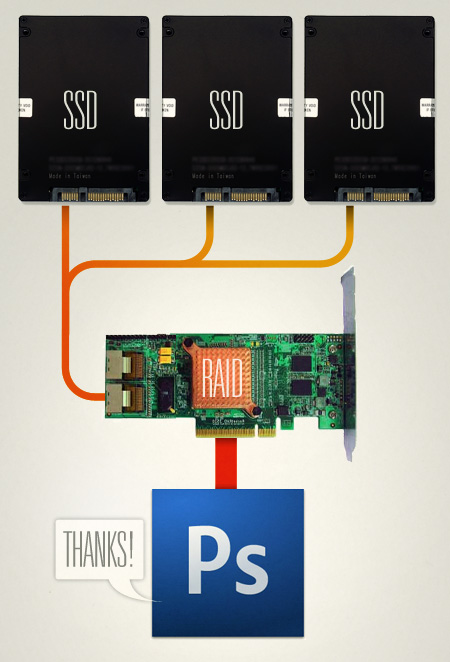
I had planned on writing an article about using RAID with Photoshop for increased swap disk performance (more on that below) a while back but decided to hold off as it seemed that the arrival of SSD (solid state drives) would be a game changer for the concept of Photoshop swap disks. The only issue with SSD’s was the price; they always seemed to hover around the $1,000 range and weren’t any faster than normal drives. But recently SSD prices have plummeted and their speeds have shot up. It seems the age of affordable SSD’s is upon us and anyone interested in speeding up their workflow should take note.
So what’s an SSD Then?
An SSD is simply a hard drive which uses flash memory — like the stuff in your digital camera — to store data instead of the old magnetic platters used in current drives. The major benefits of SSD’s are extreme reliability — 30+ years of continuous operation, silent operation — no moving parts, low operating temperature — they don’t generate any heat, and speed — very fast read/write and seek times. All of these properties make SSD’s great candidates for use as swap drives for Photoshop and other multimedia applications. In the rest of this article I will focus on the benefits of SSD and RAID (more on RAID below) specifically for Photoshop, but they can greatly increase the performance of many other applications in the Audio/Video/Design fields (think media drive for After Effects or multi-track recoding disk for Logic). The only caveat to all of this is that SSD’s have asynchronous read/write speeds. They can read data much faster than they can write it. At the time of this writing, SSD write speeds are still about the same as normal disks, read speed is where they excel. I expect this will change soon though.
The Swap Disk
If you’re not familiar with how the swap drive in Photoshop works (Edit > Preferences > Performance in CS4) here’s a quick, very rough primer: Photoshop is constantly reading and writing temporary files in the background as you work. Ideally it reads and writes this data within your computer’s super-fast RAM. But as you start to work with larger documents (e.g. full size print work @ 300dpi) it quickly fills up the RAM space and needs some place to write the overflowing information. Now, if you have 64GB of RAM in your system you can stop reading here, but for the rest of us this is where the swap drive comes in. Since your operating system is also constantly reading and writing to and from your primary hard disk, it is essential that you have a second, dedicated disk as your swap drive. This way Photoshop can have all the bandwidth of that drive all to itself. The main problem with this is that while having a drive dedicated as the swap disk will help, it will never be as fast as RAM. This is where SSD’s and RAID can start to make a huge difference in Photoshop’s performance.
RAID Zero
One SSD as your swap disk is great, but what if you could stack several together to act as a single drive with a multiplied speed? This practice is known as RAID and it’s the key to boosting disk performance. I will try to explain RAID in simple terms here as it’s a rather complex subject. For our purposes you only really need to know a few things, if you want to know more just google RAID and you can learn the ins and outs pretty quickly. There are many flavors of RAID, but the one we are concerned with is RAID 0 (that’s a zero on the end). RAID 0 essentially takes multiple drives and treats them as one, leveraging the bandwidth of each to create one virtual drive with a greater speed than each individual drive and a total size equal to all drives combined. For instance, TweakTown was able to coax a 650MB/s read speed out of four Patriot SSD’s in RAID 0 on an Areca card.
The only problem with RAID0 is that it’s not fault tolerant, if any one of the drives in a RAID0 array go down, that’s it, you lose everything on the virtual drive that represents those four disks. But this is less of an issue given the inherent stability of SSD’s and for our purposes, we don’t really care about fault tolerance. Since this is only a temporary swap drive, all the files will be deleted each time we quit Photoshop. If you want to write permanent files to a RAID array, look into RAID1 which is sort of a blend of safety and speed, but with the lifespan and stability of SSD’s, you could probably get away with RAID0 for permanent file storage.
SSD+RAID=FAST
Here’s where things get really interesting. And when I say “interesting” I mean 650MB/s of interesting. When I built my last computer I used ye olde hard drives (non-SSD) for the RAID0 array and it was still very fast. This was waaay back (2008) when even one SSD was outrageously expensive so I ruled them out as a possibility. Now you can snag a very fast SSD for under $100, here’s a good example. You might be thinking that 32GB is rather small, but remember, this is just a temporary drive so we are mostly concerned with speed and not so much the storage space. Photoshop swap files rarely (maybe never?) get anywhere near 32GB in size. And if you plan on putting multiple drives into a RAID0 configuration, size becomes even less of an issue. RAID0 drive size is the sum total of all drives in the array. If you have three 32GB drives in the array, the disk size that your operating system will “see” is 96GB of SSD goodness. I could go on explaining how fast things start to get when you strap multiple SSD’s into a RAID0 array, but this video sums it all up quite nicely. You’ll hear a lot of technical jargon so if you don’t understand it all or can’t stand watching that guy talk for more than 30 seconds, just know this: everything he is saying basically amounts to these drives being ridiculously fast and reliable, two qualities digital artists hold in high regard when it comes to hard drives.
RAID Cards
Another thing to consider in all this is how to connect the drives. Most modern motherboards come with a form of RAID built in. Unfortunately, this is usually a software driven type of RAID and so it’s more about reliability than speed. For true speed you need to get a dedicated RAID card with it’s own processor on board. I have the Highpoint RocketRAID 3520 in my system and it’s been great. There are many others (such as the the Areca cards mentioned in the video above) so dig around for the best value. RAID cards can be expensive but it’s a good investment as they deliver great performance for the price. Spending $300 extra on a more powerful CPU might net you a small margin of increased Photoshop performance, but the same money spent on a RAID card and some drives will put your benchmarks through the roof.
Moral of The Story
If you are using Photoshop for anything, you should at the very least have one dedicated drive as the swap. If you are serious about using Photoshop for print and larger file sizes, you should be running an SSD for your swap drive. If you are obsessed with Photoshop performance and are creating 24×36″ posters @ 300dpi, you should be running multiple SSD’s on a dedicated RAID0 card as your swap disk. Sure SSD is still quite new, and the price per megabyte is still quite high (relatively speaking) but the performance gains can be huge. I’m not saying run out and buy up a stack of SSD’s, but if you are considering a new system or system upgrade in the near future, SSD’s should be on your research list. All told, a solid RAID 0 setup with two to four drives will run from about $400-$700 which could net you anywhere from 400-650MB/s swap read speeds. That’s a great ROI and whether you’re running Photoshop, producing music, or doing video, RAID0 and SSD’s are well worth your consideration. The way I see it, the more speed and power at my fingertips, the faster I can work and the more I can experiment with new ways of working. My goal is always to remove as many obstacles as possible between myself and the finished product and more responsive software goes a long way to eliminate the biggest obstacle of them all: time.