SSD + RAID = Photoshop Performance
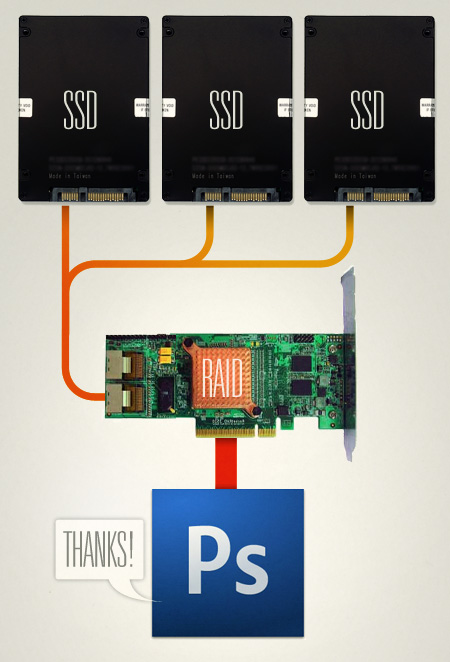
I had planned on writing an article about using RAID with Photoshop for increased swap disk performance (more on that below) a while back but decided to hold off as it seemed that the arrival of SSD (solid state drives) would be a game changer for the concept of Photoshop swap disks. The only issue with SSD’s was the price; they always seemed to hover around the $1,000 range and weren’t any faster than normal drives. But recently SSD prices have plummeted and their speeds have shot up. It seems the age of affordable SSD’s is upon us and anyone interested in speeding up their workflow should take note.
So what’s an SSD Then?
An SSD is simply a hard drive which uses flash memory — like the stuff in your digital camera — to store data instead of the old magnetic platters used in current drives. The major benefits of SSD’s are extreme reliability — 30+ years of continuous operation, silent operation — no moving parts, low operating temperature — they don’t generate any heat, and speed — very fast read/write and seek times. All of these properties make SSD’s great candidates for use as swap drives for Photoshop and other multimedia applications. In the rest of this article I will focus on the benefits of SSD and RAID (more on RAID below) specifically for Photoshop, but they can greatly increase the performance of many other applications in the Audio/Video/Design fields (think media drive for After Effects or multi-track recoding disk for Logic). The only caveat to all of this is that SSD’s have asynchronous read/write speeds. They can read data much faster than they can write it. At the time of this writing, SSD write speeds are still about the same as normal disks, read speed is where they excel. I expect this will change soon though.
The Swap Disk
If you’re not familiar with how the swap drive in Photoshop works (Edit > Preferences > Performance in CS4) here’s a quick, very rough primer: Photoshop is constantly reading and writing temporary files in the background as you work. Ideally it reads and writes this data within your computer’s super-fast RAM. But as you start to work with larger documents (e.g. full size print work @ 300dpi) it quickly fills up the RAM space and needs some place to write the overflowing information. Now, if you have 64GB of RAM in your system you can stop reading here, but for the rest of us this is where the swap drive comes in. Since your operating system is also constantly reading and writing to and from your primary hard disk, it is essential that you have a second, dedicated disk as your swap drive. This way Photoshop can have all the bandwidth of that drive all to itself. The main problem with this is that while having a drive dedicated as the swap disk will help, it will never be as fast as RAM. This is where SSD’s and RAID can start to make a huge difference in Photoshop’s performance.
RAID Zero
One SSD as your swap disk is great, but what if you could stack several together to act as a single drive with a multiplied speed? This practice is known as RAID and it’s the key to boosting disk performance. I will try to explain RAID in simple terms here as it’s a rather complex subject. For our purposes you only really need to know a few things, if you want to know more just google RAID and you can learn the ins and outs pretty quickly. There are many flavors of RAID, but the one we are concerned with is RAID 0 (that’s a zero on the end). RAID 0 essentially takes multiple drives and treats them as one, leveraging the bandwidth of each to create one virtual drive with a greater speed than each individual drive and a total size equal to all drives combined. For instance, TweakTown was able to coax a 650MB/s read speed out of four Patriot SSD’s in RAID 0 on an Areca card.
The only problem with RAID0 is that it’s not fault tolerant, if any one of the drives in a RAID0 array go down, that’s it, you lose everything on the virtual drive that represents those four disks. But this is less of an issue given the inherent stability of SSD’s and for our purposes, we don’t really care about fault tolerance. Since this is only a temporary swap drive, all the files will be deleted each time we quit Photoshop. If you want to write permanent files to a RAID array, look into RAID1 which is sort of a blend of safety and speed, but with the lifespan and stability of SSD’s, you could probably get away with RAID0 for permanent file storage.
SSD+RAID=FAST
Here’s where things get really interesting. And when I say “interesting” I mean 650MB/s of interesting. When I built my last computer I used ye olde hard drives (non-SSD) for the RAID0 array and it was still very fast. This was waaay back (2008) when even one SSD was outrageously expensive so I ruled them out as a possibility. Now you can snag a very fast SSD for under $100, here’s a good example. You might be thinking that 32GB is rather small, but remember, this is just a temporary drive so we are mostly concerned with speed and not so much the storage space. Photoshop swap files rarely (maybe never?) get anywhere near 32GB in size. And if you plan on putting multiple drives into a RAID0 configuration, size becomes even less of an issue. RAID0 drive size is the sum total of all drives in the array. If you have three 32GB drives in the array, the disk size that your operating system will “see” is 96GB of SSD goodness. I could go on explaining how fast things start to get when you strap multiple SSD’s into a RAID0 array, but this video sums it all up quite nicely. You’ll hear a lot of technical jargon so if you don’t understand it all or can’t stand watching that guy talk for more than 30 seconds, just know this: everything he is saying basically amounts to these drives being ridiculously fast and reliable, two qualities digital artists hold in high regard when it comes to hard drives.
RAID Cards
Another thing to consider in all this is how to connect the drives. Most modern motherboards come with a form of RAID built in. Unfortunately, this is usually a software driven type of RAID and so it’s more about reliability than speed. For true speed you need to get a dedicated RAID card with it’s own processor on board. I have the Highpoint RocketRAID 3520 in my system and it’s been great. There are many others (such as the the Areca cards mentioned in the video above) so dig around for the best value. RAID cards can be expensive but it’s a good investment as they deliver great performance for the price. Spending $300 extra on a more powerful CPU might net you a small margin of increased Photoshop performance, but the same money spent on a RAID card and some drives will put your benchmarks through the roof.
Moral of The Story
If you are using Photoshop for anything, you should at the very least have one dedicated drive as the swap. If you are serious about using Photoshop for print and larger file sizes, you should be running an SSD for your swap drive. If you are obsessed with Photoshop performance and are creating 24×36″ posters @ 300dpi, you should be running multiple SSD’s on a dedicated RAID0 card as your swap disk. Sure SSD is still quite new, and the price per megabyte is still quite high (relatively speaking) but the performance gains can be huge. I’m not saying run out and buy up a stack of SSD’s, but if you are considering a new system or system upgrade in the near future, SSD’s should be on your research list. All told, a solid RAID 0 setup with two to four drives will run from about $400-$700 which could net you anywhere from 400-650MB/s swap read speeds. That’s a great ROI and whether you’re running Photoshop, producing music, or doing video, RAID0 and SSD’s are well worth your consideration. The way I see it, the more speed and power at my fingertips, the faster I can work and the more I can experiment with new ways of working. My goal is always to remove as many obstacles as possible between myself and the finished product and more responsive software goes a long way to eliminate the biggest obstacle of them all: time.

49 Comments Leave A Comment
yay says:
March 11, 2009 at 7:10 pmscotty’s back
Jay Williams says:
March 11, 2009 at 7:54 pmI’d love to see some real-world benchmarks. Could you possibly create a few photoshop actions, and do an A/B comparison?
Scott says:
March 11, 2009 at 8:03 pmJay-
I am about to upgrade the array to SSD’s, I will bench the old one and the new one at that time. I did some when I initially got the raid card and it was pretty substantial. Opening files, redraws, and major transformations became much faster. something like 160% faster in some cases.
E-dub says:
March 11, 2009 at 8:34 pmWish i knew more about multimedia production and computers. Anyways, love the final product of it all.
Rent says:
March 11, 2009 at 8:50 pmnot sure I completley understand everything explained, but I definitely get the gist. I think I might to get me some of those 32GB drives now…
GABO says:
March 11, 2009 at 11:39 pmHi
in case it only has a rigid disc can I put like swap a sector of the partition?
Cya!
Overshadowed says:
March 12, 2009 at 12:00 amThanks for posting this Scott, I’ve been toying with the idea of going with a 4 drive striped SSD setup for my AfterEffects source media drive, after reading this I think I’m going to pull the trigger on the purchase myself. Can’t wait to see your benchmarks.
Scott says:
March 12, 2009 at 12:41 amGABO-
I don’t understand your question, please elaborate.
overshadowed-
you won’t regret it….the speed up is significant and more noticeable than any other upgrade you could make.
Kristian says:
March 12, 2009 at 12:43 amSamsung recently posted a video of 24 SSD’s all working together. Unsurprisingly, it’s fast!
http://www.youtube.com/watch?v=96dWOEa4Djs&e
For the price conscious, would using your motherboard RAID wield substantially lower performance?
A nice insightful post, keep us posted how your SSD’s perform.
Scott says:
March 12, 2009 at 12:49 amkristian-
on mobo raid is practically useless….because it is using system resources (as opposed to a dedicated card with it’s own processor) it is much slower and will actually increase your CPU usage while it’s working. you will see disk speed gains, but they are not very substantial and the CPU hit can negate their effect.
Sebas van den Brink says:
March 12, 2009 at 3:04 amThis is awesome! Exactly what I was looking for – the reliability is incredible. For a swap drive it might even be a little bit ridiculous to have such reliability – but I need the extra power.
Question; would such a RAID0 array help other Adobe software too? Premiere, After Effects (especially AE!), Illustrator and such?
Bas says:
March 12, 2009 at 4:39 am@Sebas: most certain (how could it not?)
Steven says:
March 12, 2009 at 5:36 amI noticed some spelling and grammar mishaps in this post. But I like seeing them here, for some reason. It reminds us all that Scott is human after all.
By the way, nice Univers LT Std 39 touch.
Trash-Gordon says:
March 12, 2009 at 6:06 amWhat would an external solution look like? For example if you want to use this on a Macbook Pro. Are there external RAID cards and SSD drives?
Derrick says:
March 12, 2009 at 7:06 amI wanted to know exactly what Trash-Gordon is asking. I do my work on my Toshiba laptop and wish to up its performance. Can I upgrade my laptop inside or how can this be done externally?
Horacio says:
March 12, 2009 at 8:09 amI’ve been trying to get a SSD for my laptop, but the prices are still high as you said (price/Gb). The thing you describe is an interesting solution for desk computers anyway. But it’s good to know how it works ;)
Scott says:
March 12, 2009 at 10:54 am@Sebas-
of course, any software that moves a lot of temporary data around will benefit a lot from faster hard disks.
@trash, derrick, & horacio-
you can use this solution with laptops. just get a RAID0-capable expressCard and then plug in the drives via eSata, something like this would do:
http://www.addonics.com/products/host_controller/adexc34-2e.asp
@steven-
sorry, wrote this in a hurry last night. I will go through it again and try to weed them out.
Clint says:
March 12, 2009 at 10:56 am@Scott
Very rarely will photoshop exceed 32GB of swap space; if this is the case then does it not make sense to just fork out that cash for 32GB of RAM? Or will a RAID0 with 3 SSD’s exceed the bandwidth of system RAM?
I can’t see needing 96GB of space… unless of course i’m simultaneously running every single CS4 app at once and constantly rending 2K comps in AE and premiere…
Scott says:
March 12, 2009 at 11:17 amClint-
4 SSD Drives and a RAID card would be far, far cheaper than 32GB of RAM. For example, it’s $6,100 extra to upgrade to 32GB RAM on a new Mac Pro. Besides, $400 worth of SSD drives would get you 128GB. The reason this extra space is useful is for file storage. You might be using it as your swap drive but also storing video files on it for AE, or 24bit WAVs for Logic multi-track projects.
Then there’s the issue of a system that supports that amount of RAM. Although Mac Pros can handle 32GB, at this time you can’t use it as Photoshop for Mac is only 32-bit and can only see 2GB of all that RAM. Although Vista 64-bit and Photoshop CS4 64-bit for PC could see that much RAM, many PC motherboards won’t even accept more than 8-12GB.
Yes, it would be great if all systems supported that much RAM and it were cheaper because after all, RAM is still faster than even the fastest SSD.. but we’re not there yet and until then, this is the most cost effective solution.
woodztream says:
March 12, 2009 at 8:14 pmI am using a MacBook Pro, jow wolud I go about to create a solution that works? For now I have partitioned the internal drive and have one part as a scratch disk. Would I be able to use a external FW800 drive as a swap disk? Or is it time to get me one of those Mac Pro’s?
Love you music, art and blog!
/w
Scott says:
March 12, 2009 at 9:01 pm@woodztream
you can use this solution with laptops. just get a RAID0-capable expressCard and then plug in the drives via eSata, something like this would do:
http://www.addonics.com/products/host_controller/adexc34-2e.asp
woodztream says:
March 12, 2009 at 9:25 pmGreat! Thanks for your help!
/w
jarred says:
March 13, 2009 at 4:43 amMan, it’s rare to find someone that can talk shop like that and handle formal design issues so well at the same time.
That was a kick ass article, thanks for sharing.
Chris Stevens says:
March 13, 2009 at 8:03 amWhile talking to a college of mine about SSDs for a new system I’m thinking of building, he mentioned an issue SSDs have write endurance issues. Meaning that a certain sector can only be wrote over a limited amount of time before it becomes unreliable.
This would make a SSD a terrible drive to be used as a swap drive. After googleing some clarification I wasn’t able to find a definitive answer on weather or not this is still an issue with SSDs.
Does anyone know of a source of information that can put my mind at ease about SSD write endurance?
Scott says:
March 13, 2009 at 12:14 pmchris-
this limitation is inherent to all flash based media. however, it is sort of a non-issue as well designed, modern SSD’s have per-sector write endurance in the millions meaning — as the video above states — you’re looking at years of constant writing. If you were to use one for an OS drive and run Windows XP, you would be pushing it a lot harder, with all the temp file writing etc. But a swap drive will only be active when you are using a program like Photoshop….not every minute of every day while you’re on the web or something. even so, many manufacturers (apple, sony, etc.) put SSD drives as the primary OS driver in their laptops.
as with all computer parts, SSD’s aren’t made to last forever, but I would bet they outlive the machine you put them in.
Ray says:
March 15, 2009 at 10:04 amRegarding endurance: One estimate is about 50 years continuous use:
http://www.storagesearch.com/ssdmyths-endurance.html
The same author suggests that RAID 0 of SSDs _extends_ their group lifetime, as opposed to the normal behavior of spinning disks in RAID 0. Neat idea, huh?
Scott, do you have any numbers for us as far as Photoshop performance? My friend and I have put together a setup in which a dedicated SSD scratch disk seems to perform the same as using the (regular spinning disk) system drive and we can’t figure out where the speed problem is. I’m hoping it’s not from how Photoshop handles scratch. SSDs have an Achilles’ heel of small writes. My sad guess is that this heel remains exposed even behind a RAID 0 interface.
Also, you didn’t mention what stripe size you chose for your RAID 0?
Martin says:
March 15, 2009 at 10:32 amGreat Article. SSD drives seem promising. i wonder how the new MBP performs with OS X running on a SSD Drive.
As for Photoshop CS4 has anyone else had image refreshing issues? Sometimes when my files get big and heavy, photoshop stop rendering a change made to the image. for example just switch a layer off or modify opacity or blending mode won’t have an effect on what I see. Then if I do a few more actions it will refresh the image. I wonder if this is a swap file issue or just a rendering glitch. I have had it happen at work and at home on my laptop, so it does not seem to be machine specific problem. usually the files were big, but sometimes only 100mb with a few layers.
Scott says:
March 15, 2009 at 6:25 pmRay-
Unfortunately, my highpoint raid card has no option to change stripe size, it’s fixed @ 512k i think. I have no idea why they did this, but if I had known before I bought the card I probably would have chosen a different make. I have read that yuou should use bigger stripes for photoshop and video since you’re only going to be writing large files. I’ve also read that you should match your stripe size to the formatted cluster size, but I am not sure how effective that is.
as for your your single disk situation, I have a few questions:
1. what is the size of file you are working with and how much system RAM do you have? it is possible with smaller files (72dpi web stuff, for example) that your working file is living entirely inside RAM and therefore not using the swap in which case you would not be seeing any benefits regardless of your swap configuration.
2. is your dedicated drive hooked to the same controller as your OS drive? depending on the design of the mobo this can hinder performance. some mobos have 2 separate sata controllers, try hooking the drives to both of them.
3. what SSD model are you using? many of the earlier ones were actually significantly slower than the latest 16mb buffer 7200rpm IDE drives so that may be an issue as well. Only the latest SSDs are fast enough to compete, and until you put several of them in a RAID 0 configuration, I doubt you’ll see any significant performance gains.
Ray says:
March 15, 2009 at 10:07 pmAh. I wonder if 512K isn’t so bad. That’s relatively large compared to what this fella seems to be working with: 32K. I’ve heard various things about stripe sizes, but no one’s given reasons so I don’t know what to think. I’ll keep the cluster size v. stripe size idea in mind — maybe I’ll have opportunity to test it.
1. The file we’re working with is about 30000×10000 pixels, 16 bit, 6 image layers, 12 layers total. It’s unlikely that the working size fits in RAM (only 12 GB). I’m certain that the swap gets used because I can see the swap file get created and change size.
2. I’ll check to see, but I think you’re right that there are two channels on this motherboard. The system drive and the scratch were probably both hooked to the same channel.
3. We were using the X25-E, which I understand is one of the better consumer SSDs. But I think we’ll be moving to a RAID 0 of four Samsung HD642JJs. By our current estimation should be faster for sustained transfers, though it won’t approach the seek or latency.
Ray says:
March 16, 2009 at 12:56 pmAn Adobe engineer in the Adobe PS (Windows) forum has replied to my question about NTFS cluster and RAID 0 strip sizes to say that they haven’t been able to- well, here, in response to “Is there an optimal cluster or stripe size”:
“Not that we’ve been able to determine. The performance has more to do with the RAID controller once you have 3 or 4 fast disks. (2 disks helps, but they’re still the bottleneck)”
Scott says:
March 16, 2009 at 10:25 pmray-
yeah, I have never noticed much difference when playing with stripe sizes, at least in PS, maybe in AE?
yeah, 2 is cool but I recommend 3 or more, I have 3 working right now (#4 died last month). hence the research into new disks.
dwayne says:
March 17, 2009 at 12:38 amGreat scott! How do you manage your time, between producing music, art editorials on your blog. Girls?? Do you sleep. screw the photoshop performance data, I wanna know how you manage your time in life data. If you have a tutorial on how to do that it would be better.
Chris Stevens says:
March 18, 2009 at 6:08 amThanks for clearing up the endurance thing for me!
Paul says:
March 19, 2009 at 9:05 pmNice Post. Can you tell us what other components you’re running in your new system or was this an upgrade to your old system (raptor raid)? If this was an upgrade to your old system, have you noticed any major performance gains in the program operations or does the system/programs just load faster? I’m thinking of doing a Raid 0 but I’m wondering if this serves a practical purpose or if this is more of a benchmarking type thing. I’m serious about photoshop and performance but I don’t have a swap disk. I did however build a nice core i7 system for about $1500 that doesn’t flinch at 24×36 posters.
Phil says:
March 20, 2009 at 11:21 amI’m really digging the “featured posts” section. It helped me find this one. :)
Lukus says:
April 5, 2009 at 7:27 pmAny suggestions for ram ssd raid size for someone who works with files that generally are 200×100 in @ 150 dpi multiple layers multiple files. also is it best to keep os off the ssd? Vista 64 ultimate. Nice article btw
shawnmac says:
May 8, 2009 at 11:43 amExcellent article. It’s been hard finding PC configuration articles written with graphic art/photography/video in mind. I’m a photographer so my needs are slightly different, but maybe you can answer this:
My workflow consists of uploading hundreds of 15MB RAW files from CF cards, tagging the good ones in Bridge, then opening up 15-20 of them at a time in Adobe Camera Raw to tweak exposure, white balance, contrast, etc. Once those are done, I do a batch conversion to three types of JPG: full size, downsampled to 1800px (4″x6″), and downsampled to 800px (for web).
I’m wondering if a RAID 0 SSD swap configuration would also be beneficial in this case? Or, would I need to use RAID 0 to store the files, since that would be where the bulk read-writes would be applied? I’m not sure how much the swap drive is used in Adobe Camera Raw for processing, or for the batch script for creating JPGs from RAW. What do you think?
William L says:
May 24, 2009 at 10:23 pmthink this post was what inspired me to build a custom pc. my desktop is crap and i worked off my laptop at school and home. i read so many reviews and specs on everything i almost went crazy. its been 2 days now. the only thing is that the asus mobo features like express gate, ai suite for fan control and epu engine does not work with Windows 7. They have bios updates and utilities updates on asus but I already installed everything and didnt want to reinstall just for express gate when i would not really use it
Robert Gray says:
October 19, 2009 at 5:27 pmUsing a Express card SSD as a scratch disk.
I’m just wondering if this is possible at all and if it is, is there a worthwhile performance gain?
Robert Gray says:
October 19, 2009 at 5:27 pmI’m using a macbook pro by the way…..
Brian Alvarez says:
December 29, 2009 at 12:26 amHi Scott,
I was wondering if your current setup has changed since this post was made. Have you stuck with your Highpoint raid controller? How was the stability been with the SSD’s in raid?
Thanks!
Rusty Atkins says:
February 3, 2010 at 4:13 pmA pretty typical configuration for us not-quite-rich and paying-for-this-ourselves types is an SSD boot/application disk, with 4 disks in RAID 0/stripe (so it’s all internal) for data using the OS for RAID, and of course an external drive for backups (4 disks striped without any mirroring is risky!)
If you have or can do any comparisons on this set-up for both swap and /tmp (/private/tmp, /var/tmp would be useful as well), it would be much appreciated.
In my particular case, I’m not overly concerned about higher cpu utilization, as this is a dual quad 2.8Ghz system. Memory is 18GB, soon to be 32GB.
I’m also concerned about wear on the SSD. My (very limited) understanding of SSDs is that the cells do wear out. While this may not be an issue for a simple boot/app drives, it could be a serious one for something that gets as much I/O as swap.
Lastly, a comparison between system RAID 0 and hardware RAID 0 would be nice to see.
Realizing that every situation is a bit different, I’d love to perform these tests myself, but I have no valid testing methodologies, nor do I have a hardware RAID card available.
Thanks!
Jeff Singer says:
July 30, 2010 at 5:09 pmI’m considering an SSD drive as my boot drive but I’m not sure there is much of an advantage beyond boot times and app load times since all the data that I’ll be reading and writing is kept on another drive (mostly large photos and HD video). Don’t get me wrong, I would love for my computer to boot up faster and for apps to load quicker but I don’t really think it’s worth much to me financially. Since I only boot my computer a few times a month (if that since it’s always on) and an app taking 5 seconds to load versus 25 seconds isn’t exactly going to take years off my life, I’m wondering what the advantages are.
The primary apps I’m using where I want top speeds would be Photoshop CS5 and Final Cut Pro and other video related apps. Everything else doesn’t bother me if they are slower (sending an email in .0005 seconds instead of .5 seconds isn’t going to impress me). But given that the data I’ll be reading/writing is on another drive anyway… what’s the advantage?
Now my Photoshop scratch disk will be switched to an SSD drive.
Xaver says:
March 4, 2011 at 1:49 amHi Scott,
Thanks a lot Scott for this great article, it’s the most comprehensive explanation for someone focused on photography/design that I’ve found on the net.
I was wondering if you had some insights (just a few lines) on how up-to-date this set-up strategy is two years later ? I guess that a few things changed, starting with the price of SSD, but what about the whole RAID process ?
Cheers !
Cheers !